Thanks to CynoGenmod 11 for bringing in a lot more customizations in OnePlus One users, as compared to other premium phones. Earlier, such customizations could be done one rooted phones having CWM or TWM ROM and other premium apps available on Google Play.
Lets discover some of these awesome settings and customizations
1. Change home screen settings
You can change your home screen settings in many ways possible.On the home screen just tap the Menu button, to bring up the option which shows Wallpaper, Widgets, Themes and a small three dotted arrow pointing upwards.. Click on the arrow represented by three dots updawrds and you can
access many other customization options. Customize the Search bar, wallpaper scrolling, home screen grid size, app draswr settings, app settings etc
2. Double-tap to wake
This is one awesome customization in OnePlus. As the phone lacks physical menu button, you have to press the power button every time you wish to wake the phone up. With this customization, you can actually wake the phone using Double tap. To set this, go to Settings > Display & lights and scroll down to tick the box next to Double-tap to wake. Next time when the phone is asleep, all you have to do is double tap on the screen to wake it up. Note that it will only waken the phone and not unlock it. Note that there is also Double tap to sleep in Status bar settings.
3. Quickly launch the camera
I simply love this settings. Using this customization, you can quickly launch the camera app from a black screen immediately. Go to Settings > Interface > Gesture shortcuts to make sure this option is activated. When you need to launch the camera from a black screen, just swipe your finger in circle to immediately launch it.You can also add a Camera widget to the lock screen via Settings > Lock screen, too.
4. Quickly launch the Flashlight
This is also one of the gesture customization where you can quickly launch LED flash tool even without unlocking the phone. Go to Settings > Interface > Gesture and make sure the LED torch option is selected. On the black screen, swipe your finger in "V" motion and LED flash will turn on/ off.
5. Capture your screen
Press and hold the Power button and the Volume down button simultaneously and you’ll see a flash animation to indicate that you’ve captured that screen. You will find the screenshots under Sdcard> Pictures > Screenshots. If you find it troublesome to do you, can you set power button to do so.
Go to Settings > Buttons and you’ll find that you can edit the Power menu, which pops up on screen when you hold down the Power button.
6. Customize the Notification and Battery light
This setting is to customize the LED at the top left on the front of your OnePlus One. Go to Settings > Display & lights. In the Lights section, you’ll find a Pulse notification light entry and a Battery light entry. You can set exactly why and how the LED flashes and what colors it uses. There’s a full color palette so you can get the exact shade you desire by either dragging your finger or entering specific color codes.
7. Change your theme
Thanks to CyanogenMod 11, now you can easily change the look of your phone with a new theme. In the app drawer, you’ll find an app called Themes Showcase, which allows you to shop for a new theme. Alternatively you can also search compatible themes for CM 11 on Google Play.
Lets discover some of these awesome settings and customizations
1. Change home screen settings
You can change your home screen settings in many ways possible.On the home screen just tap the Menu button, to bring up the option which shows Wallpaper, Widgets, Themes and a small three dotted arrow pointing upwards.. Click on the arrow represented by three dots updawrds and you can
access many other customization options. Customize the Search bar, wallpaper scrolling, home screen grid size, app draswr settings, app settings etc
 |
| Click the Arrrow |
 |
| Options |
 |
| Grid size |
This is one awesome customization in OnePlus. As the phone lacks physical menu button, you have to press the power button every time you wish to wake the phone up. With this customization, you can actually wake the phone using Double tap. To set this, go to Settings > Display & lights and scroll down to tick the box next to Double-tap to wake. Next time when the phone is asleep, all you have to do is double tap on the screen to wake it up. Note that it will only waken the phone and not unlock it. Note that there is also Double tap to sleep in Status bar settings.
3. Quickly launch the camera
I simply love this settings. Using this customization, you can quickly launch the camera app from a black screen immediately. Go to Settings > Interface > Gesture shortcuts to make sure this option is activated. When you need to launch the camera from a black screen, just swipe your finger in circle to immediately launch it.You can also add a Camera widget to the lock screen via Settings > Lock screen, too.
4. Quickly launch the Flashlight
This is also one of the gesture customization where you can quickly launch LED flash tool even without unlocking the phone. Go to Settings > Interface > Gesture and make sure the LED torch option is selected. On the black screen, swipe your finger in "V" motion and LED flash will turn on/ off.
5. Capture your screen
Press and hold the Power button and the Volume down button simultaneously and you’ll see a flash animation to indicate that you’ve captured that screen. You will find the screenshots under Sdcard> Pictures > Screenshots. If you find it troublesome to do you, can you set power button to do so.
Go to Settings > Buttons and you’ll find that you can edit the Power menu, which pops up on screen when you hold down the Power button.
6. Customize the Notification and Battery light
This setting is to customize the LED at the top left on the front of your OnePlus One. Go to Settings > Display & lights. In the Lights section, you’ll find a Pulse notification light entry and a Battery light entry. You can set exactly why and how the LED flashes and what colors it uses. There’s a full color palette so you can get the exact shade you desire by either dragging your finger or entering specific color codes.
 |
| Notification light |
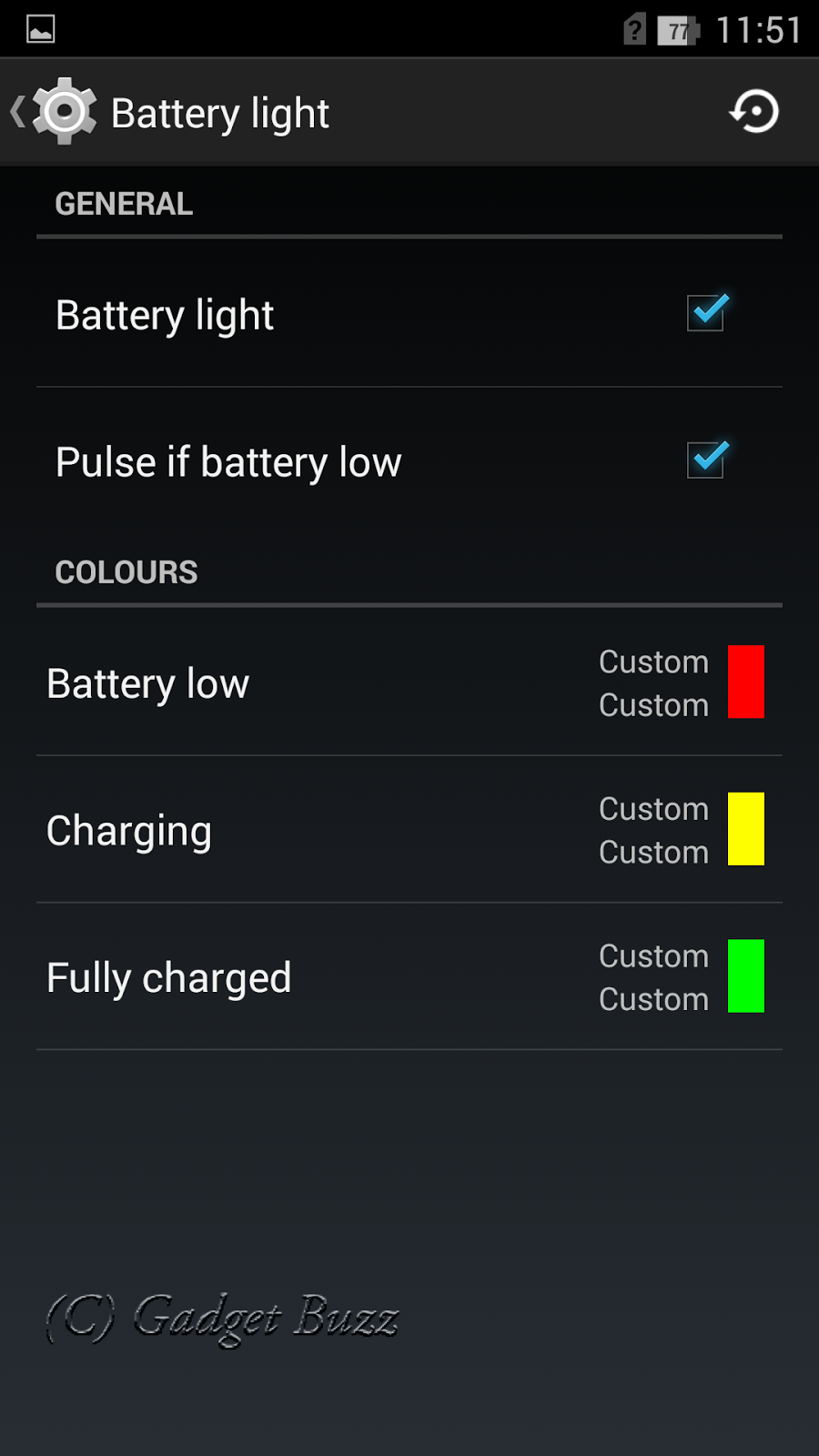 |
| Battery light |
7. Change your theme
Thanks to CyanogenMod 11, now you can easily change the look of your phone with a new theme. In the app drawer, you’ll find an app called Themes Showcase, which allows you to shop for a new theme. Alternatively you can also search compatible themes for CM 11 on Google Play.
 |
| Theme options |
 |
| Various themes |
